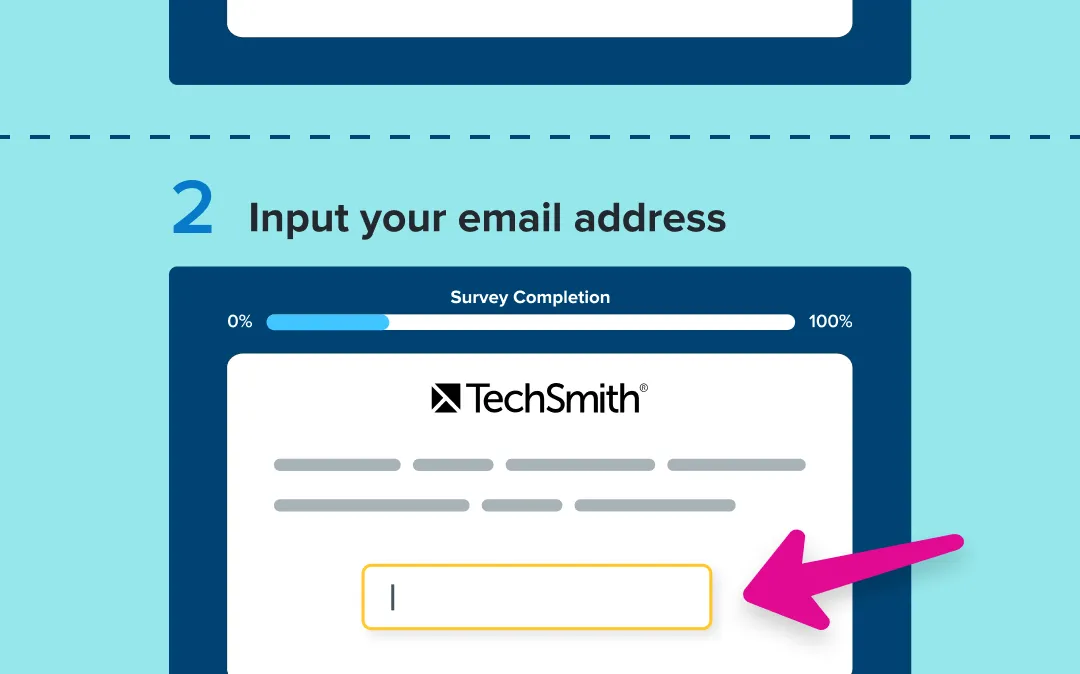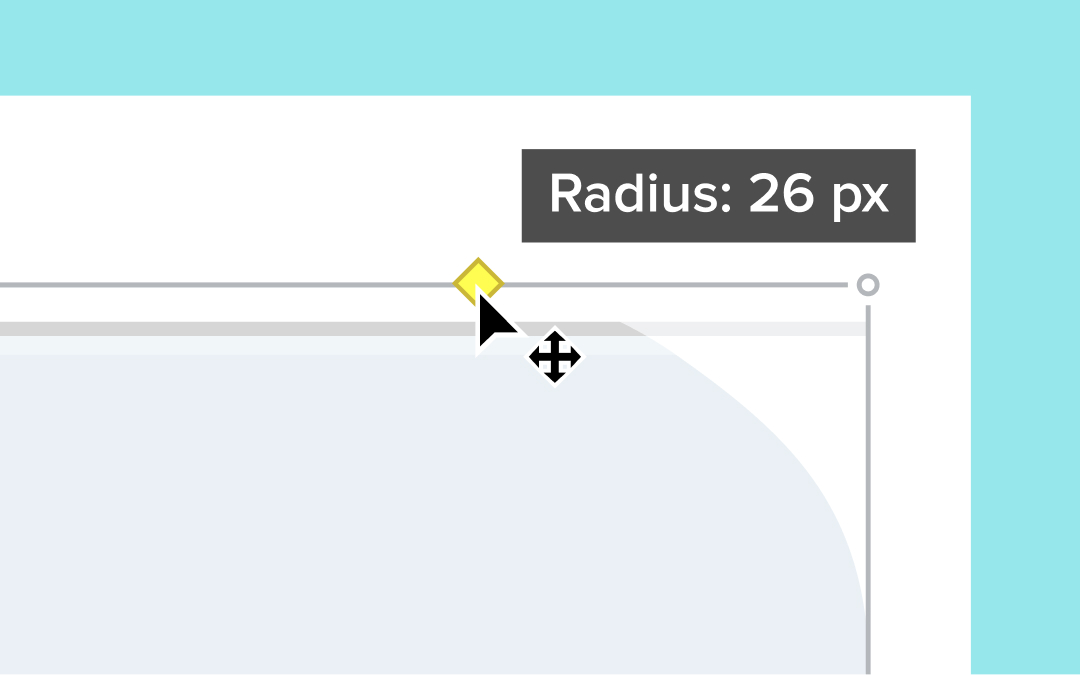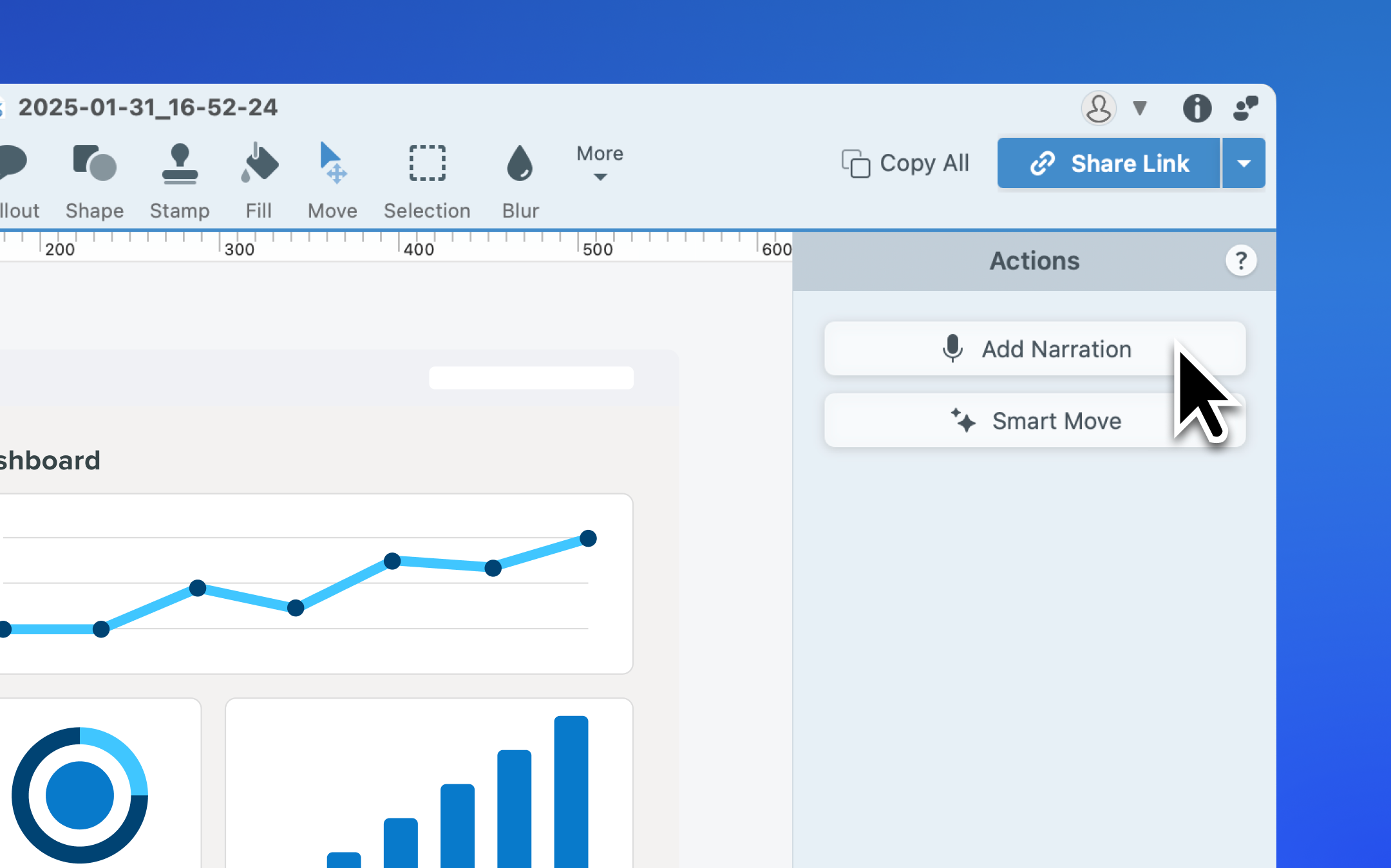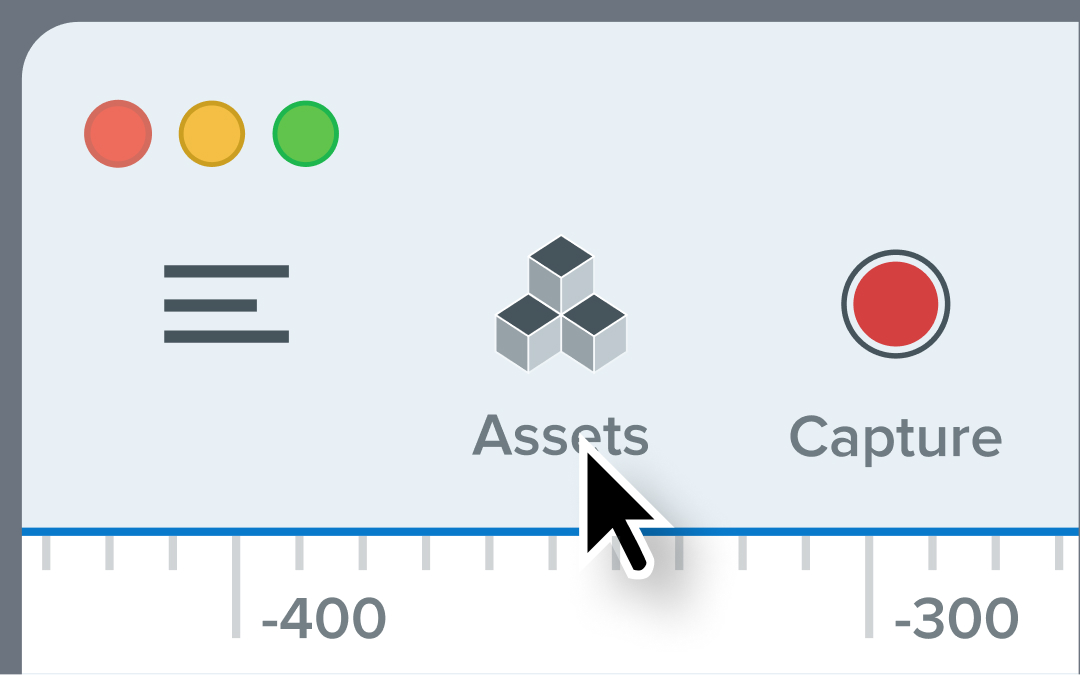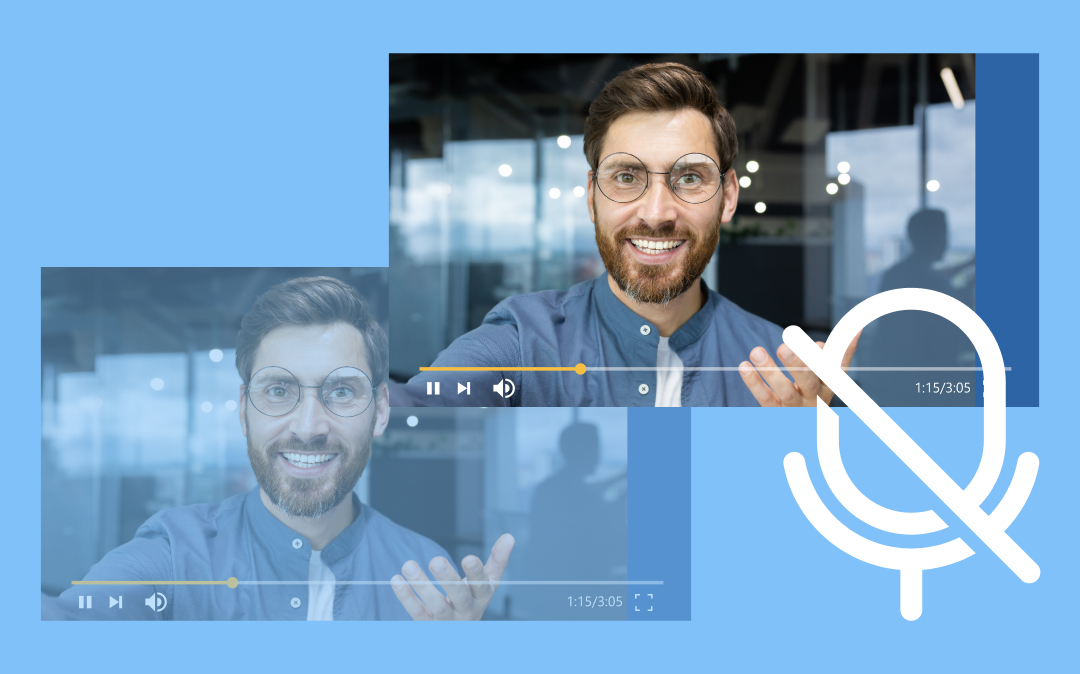Record clearer audio with background noise removal
Snagit’s Background Noise Removal filters out hums, chatter, and other distractions in real-time, so your recordings stay crisp and clear.
Not every recording environment is perfect—background hums, chatter, and other distractions can make videos harder to hear. With Snagit’s Background Noise Removal, you can instantly clean up your audio and keep the focus on what matters.
This feature is enabled by default and works in real-time during recording. Just toggle it on in the Capture Window or Ready Recording toolbar, and Snagit will automatically filter out unwanted sounds like fans, clicks, barking dogs, or background conversations.
Why background noise removal is a game changer:
Unwanted noise is distracting. Snagit automatically removes hums, chatter, and other interruptions.A clear voice keeps viewers engaged. Background noise reduction makes videos easier to understand.Editing shouldn’t be extra work. Snagit cleans up your audio during recording, so there’s no need for post-production fixes.
Now, you can record anywhere without worrying about your surroundings.
Instantly redact sensitive information from screenshots
Snagit’s new smart redact feature automatically detects and removes sensitive information from screenshots, saving you time and ensuring privacy.
Screenshots often contain sensitive details that need to be removed before sharing. But manually searching for and redacting information is tedious and time-consuming. Snagit now automatically detects and redacts the following types of information in just a few clicks:
Addresses
Credit card numbersDatesEmailsFacesIP AddressesPhone numbersSocial security numbersURLsYou can toggle specific data types on or off and choose between redaction, blurring, or pixelating to fit your needs.
💡 Ways to use smart redact:
Quickly remove confidential employee or customer details from screenshotsEnsure sensitive data doesn’t appear in training or support materialsHide account numbers, customer info, or internal systems when showcasing software
Whether it’s customer support teams, consultants, or business analysts, anyone who frequently shares screenshots with clients, colleagues, or the public will love how smart redact removes the guesswork and speeds up their workflow.
Ready to try it for yourself?
View Tutorial
Instantly turn clicks into step-by-step guides
Snagit’s new step capture feature automatically turns your clicks into step-by-step guides, making process documentation faster and easier than ever.
Showing someone how to do something just got faster and easier with Snagit’s new step capture feature!
Instead of manually taking screenshots and assembling them into a guide, Snagit can automatically create a clear, step-by-step guide for you. Just select step capture as your image selection type and click through the process as you normally would. Snagit automatically captures each click and instantly generates a guide, complete with numbered steps.
Why step capture is a total game changer:
Capturing and organizing screenshots manually is time-consuming. Step Capture automates the process as you click.Missing a step can cause confusion. Automatic click logging ensures accuracy.Consistent formatting makes guides easier to follow. Step Capture keeps everything structured and professional.Videos can be hard to browse. Step-by-step visuals make instructions clearer and easier to reference.
💡 Ways to use step capture:
Create onboarding guides for new employeesDocument IT troubleshooting proceduresGive your co-workers or clients easy-to-follow steps for completing a task
Step capture takes the tedious work out of documenting a process, giving you more time to focus on what really matters.
Ready to try it for yourself?
View Tutorial
Seamlessly share with one-click enterprise cloud integration
Enterprise users can now share images and videos with a single click to OneDrive for Business or Google Drive, making collaboration faster and IT-compliant.
Snagit now offers one-click sharing to OneDrive for Business (Windows only) and Google Drive, making it easier than ever for enterprise users to store and share images and videos in IT-approved locations. This streamlined feature reduces steps and ensures smoother collaboration while keeping data secure.
💙Why you’ll love this update:
Simplify sharing with a single click—no more extra steps or manual uploads.Stay IT-compliant by using enterprise-approved cloud storage.Improve workflow efficiency by eliminating file type and size limitations.
Enterprise admins can configure this feature within the Snagit Deployment Tool, allowing users to generate shareable links directly to OneDrive for Business or Google Drive.
No more workarounds—just fast, seamless sharing.